How to Issue Cheque to Sub Post Offices?
I have already explained how to issue a cheque with in the office for different kinds of payments. In this article, I will be explaining, how to issue cheque for any sub post office?
As SPM of Sub Post Office will send a cheque request through SAP, the message will go to the Head Office Treasurer Inbox for approval.
To approve the message, go to SAP Module » Click on WorkPlace » Inbox » Workflow. You can see the message as shown in the screenshot.
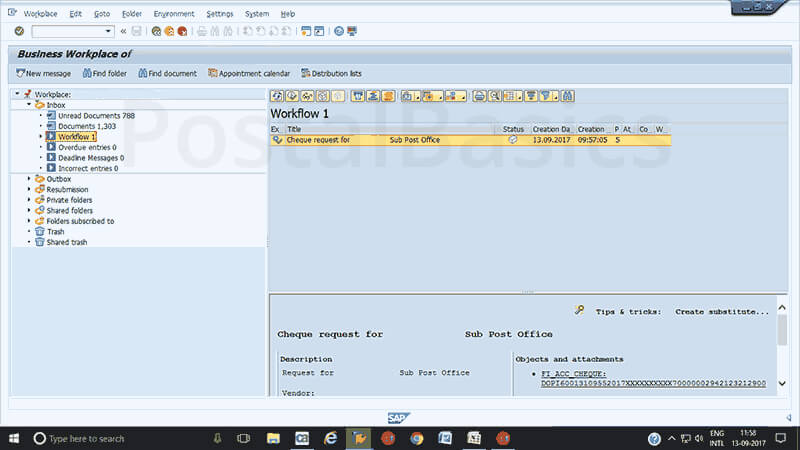
Click on the message cheque request from X office. A window will pop up.
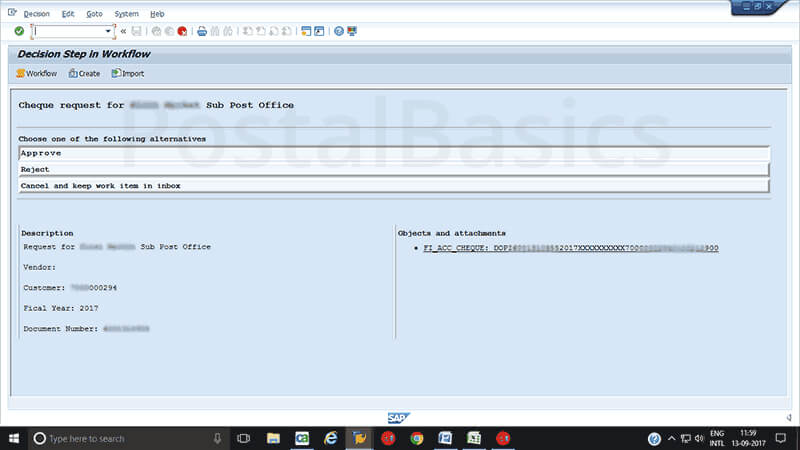
Click on Approve.
Thus you just have received a message of cheque request. Now, before issuing a cheque you have to find the particular Document Number of that payment. For that, go to FAGLL03 T-code in SAP. Type the GL code of DRAWING BANK and Profit Center of Cheque requested Sub Office.
Once you note down the Document Number, enter T-code FCH5.
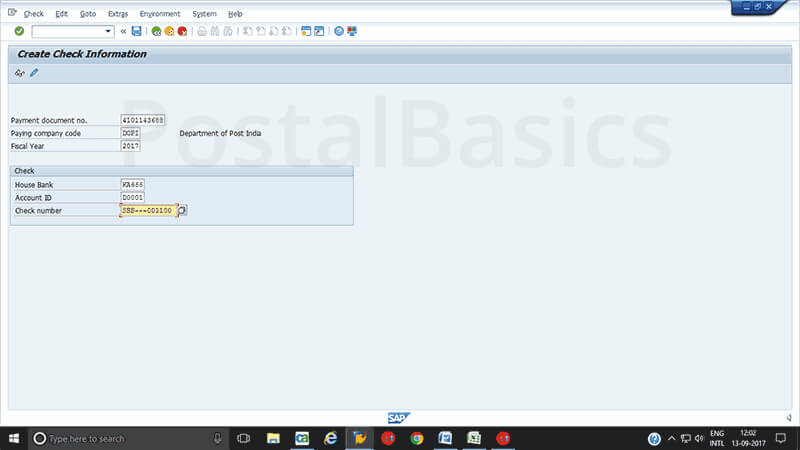
Enter the details.
Payment document no. 10 digit document no.
Company Code DOPI
Fiscal year 2017
House Bank AP001
Account ID D001
Check number Enter the cheque no. (or select search icon and select the last line which shows last leaf used in the cheque book. By this you can change the number to next consecutive number)
Click on ENTER. You should see the next window.
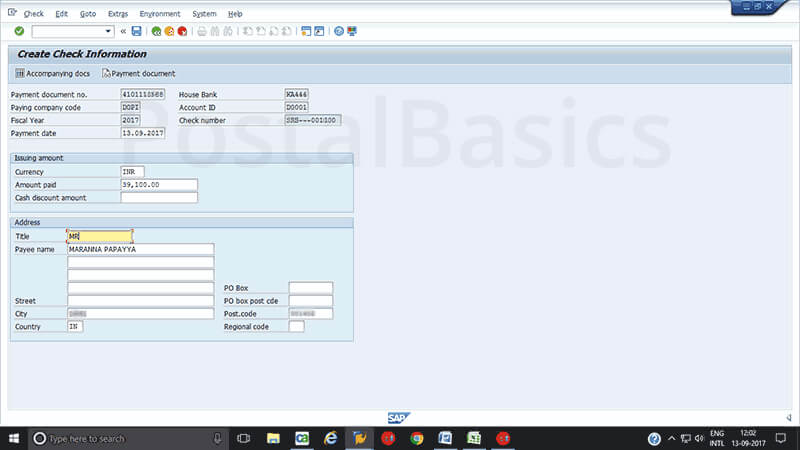
Title Mr./Mrs.
Payee Name Name
City xxx
Postal code 123456
Here, the amount will be shown automatically so that you can confirm the amount. Now, click on SAVE button.
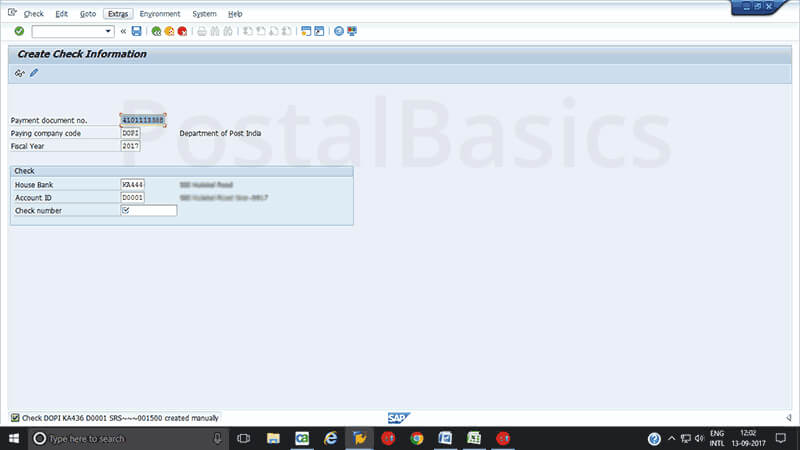
You can see the message at the bottom as check DOPI xxxx created manually. By deducting the cheque leaf manually, you can issue a cheque to Sub Office.







0 on: "How to Issue Cheque to Sub Post Offices?"